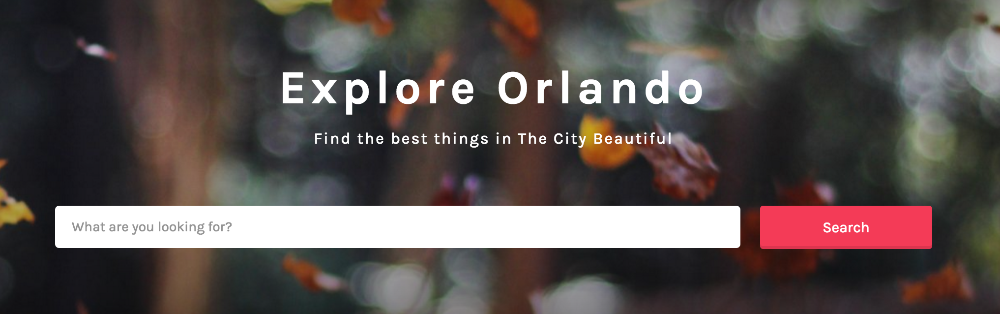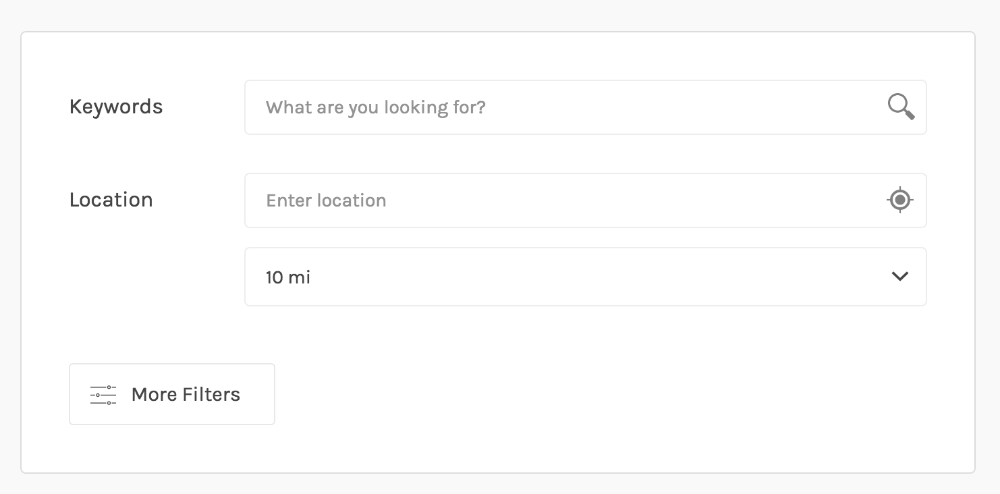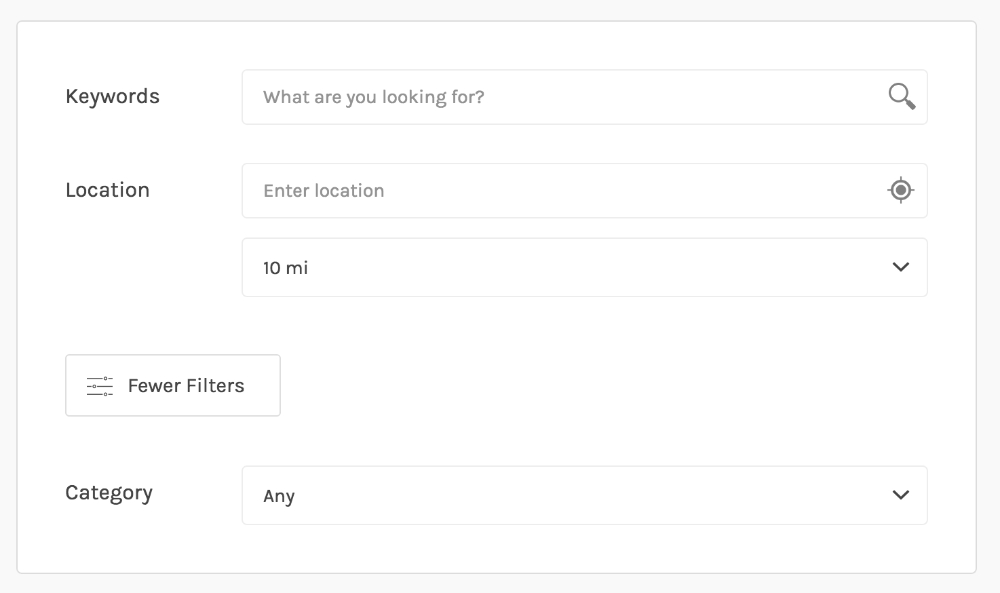Facets are UI elements (checkboxes, dropdowns, etc.) used to filter, or “drill down”, content listings. Facets are aware of the content, and only relevant choices are displayed.
Before you can use facets to filter listings be sure you have created the facets you want to output (Settings > FacetWP). Once your facets have been created simply visit Appearance ▸ Customize ▸ Listings ▸ Search Filters
Listify 1.5.0 and above has three separate output options for displaying your created facets. You can control which facets output on the:
- Homepage
- Results Page
- Extra Results Page (hidden by default)
Simply choose the facets and the order you want them to appear.
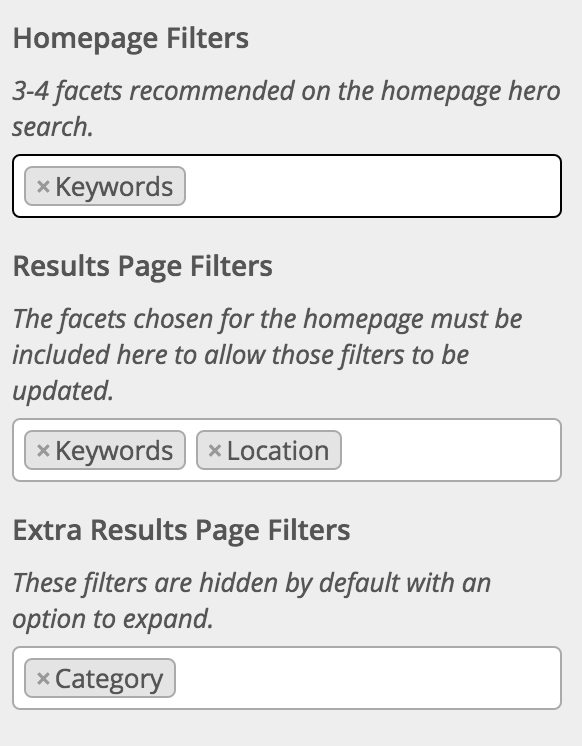
Adding facets to the “Extra Results Page” section will add facets to a toggle-able hidden area that hides these facets by default.
Note: Separate Homepage Facets
Choose different facets to appear on the homepage is a great way have a simplified homepage search, however you must include any facets that appear on the homepage on the Results page as well.
For example: if you include a “Keywords” input on the homepage only, you must include “Keywords” in the Results page or your search will not be valid.
Note: Restricted Homepage Facets
Certain facet types are restricted from being added to the homepage due to their appearance not being able to properly embed in the allotted area. These include: checkboxes, sliders, date range, and number ranges